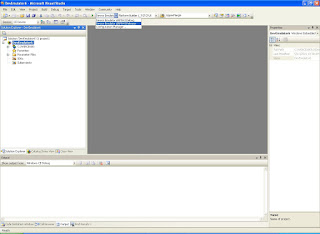So, recently I got a chance to work with WinCE6.0. During this time, I tried using emulator in WinCE6.0.
The emulator feature is excluded from WEC7 onward. In WEC7 or WEC2013, user should setup and use VirtualPC (CEPC BSP). This is a bit more complex than Emulator in WinCE6.0. I have explained the steps to use CEPC in older post: Installing, building and running WEC7 image on VirtualPC
Setting up and using Emulator in WinCE6.0 is more easier. In this post, I'm writing detailed steps.
1. Create a new OS design project. In visual studio, go to File-->New-->Project.

2. Select "Platform Builder for CE 6.0" as project type and click "OS design" template.
and Enter project name as needed.
4. Select BSP "Device emulator: ARMV4I" and click Next.
5. Select any needed Design template. Example: Phone device.
6. Click Finish.
7. This will open below window. Select Device Emulator ARMV4I Release as shown below.
8. Go to Build--> Advanced build options and click Sysgen.
9. Once Build is completed, Go to Target-->Connectivity options.
10. In target connectivity options window, Select Download option as Device Emulator (DMA)
Click Apply and close.
12. Go to Target-->Attach device.
13. In few seconds, you will see WinCE6.0 desktop.
14. You can do anything you want! ;)
Leave your suggestions/comments or questions in comment box below.
Thanks.
GNK